Chapter 3: Linux Basic Command
Hello and welcome back to the course. today we discuss some Linux command that helps us to make our task easy. I make this course for beginners so if you already know how to use Linux you can skip this part.
Linux Terminal Command
In all the Linux based system you can do all the work from this powerful terminal.
pwd
pwdpwd stands for the present working directory it shows which directory you work at the time. it prints the full path of your working directory.
ls
lsls -la # show all the informationls /path to show filesls /home # show home directory filesls stands for a long list. ls command shows how many files are listed in the directory. ls -la is a command that shows all the basic information of files. you can show permission and show all the hidden file in the folder.
mkdir demo # make directory cd demo # change directory cd /path # you go diectly with currect path cd .. # for one step back to the file path nano demo.txt # make fileYou can make one file that name demo.txt with the nano command.
Write as you wish and after you have to write with ctrl+o and enter.
We show what is in the file with the cat command. You can copy the file into your device home file system with this command.
We change permission using chmod command with options.
We can remove the file with the rm command.
The man command is amazing in Linux. the man command helps to how to use all command basically that guide how to use command.
Write as you wish and after you have to write with ctrl+o and enter.
cat
cat demo.txtmv
mv demo.txt /home/device/Download # move to Downloadmv demo.txt /home/device/jay.txt #rename You can rename with the mv command. you can also move file with the same command.
You can show the file permissionchmod
chmod +x jay.txt--- --- ---o g e o= file owner g= group member
e= for all
r (read) = 4 w (write) = 2 x (execute) = 1 no permissions = 0# you can write as chmod 777 [file name] #give all the permissionchmod 600 #give permissionn to owner read and write else give nothingrm
rm -r jay.txtYou can remove any file in on any pathrm -r [path]man
man cpTerimination
Thank you for coming to this site. If you Like this tutorial please share with your friend and family. I make an amazing tutorial in this blog. If you have any queries and question ask me in the comment section below.





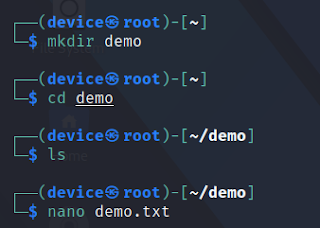








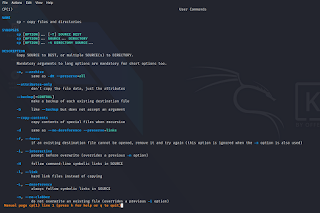





No comments
Post a Comment